To start work you can either create New file or open an existing data file with extension *.isd.
To create new Project:
Immediately after it, new optical system will be created. Created system is a two-component one and contains two round planes (10 mm diameter) placed with 20 mm distance. First plane is defined as a light source and last surface is defined as light detector.
To open an existing Optical System:
You can use also list of recently used files via either Main menu or Main Toolbar to get quick access to your files.
To get access to recently used file:
Or
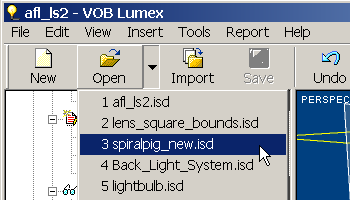
In addition, you can carry out import procedure to load either finite-element model file created with some CAD application and having dxf format, or *.isd data file.
When you save your Project file for the first time, you assign a file name and indicate where you want to store the file on your computer's hard disk or in another location. Each time you subsequently save the Project, Application updates the Project file with your latest changes.
Internal *.isd file format is used to save your Project configuration. Please donít try to edit data file using any external editor.
To save a new, unnamed Optical System:
To save an existing Optical System:
To save a copy of Optical System:
You can save results of analysis of Optical System into separate file. Internal *.edn file format is used for this purpose. Therefore, you can compare results of analysis of different Optical Systems anytime you want without repeating of analysis procedure.
You can close your Project file manually without closing of Application.
Immediately after it, your Optical System file will be closed. If some changes were made with the current Optical System before closing, you will be prompted to save your work.