
Sorry, not described yet.
After installation, you will get evaluation copy of Application. It has full functionality but evaluation period is restricted by 30 day. You must register your copy of VOB XP Software to be eligible for using of Application after expiration of evaluation period and for technical support. To register your copy of Application you should get authorization code associated with your user name and actual hardware.
When you start Application Welcome window will appear.

Progress bar at the bottom part of windows shows time remaining to expiration of evaluation period.
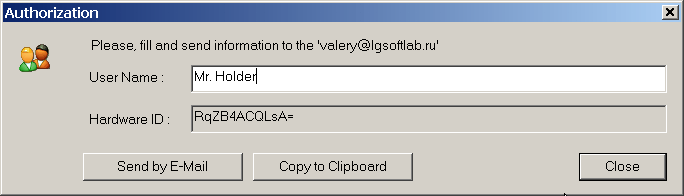
You can close Authorization window without registration, or
To finish authorization procedure:
Click Enter Code button at the bottom part of Welcome window. Registration windows will appear:
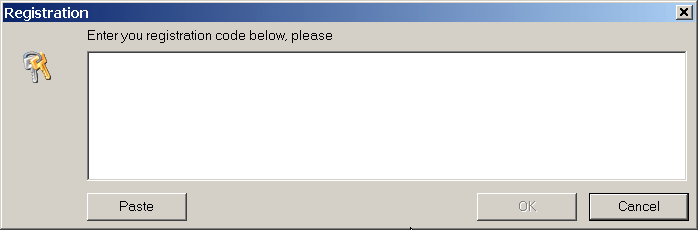
You can continue work without registration by clicking Cancel button, or
Click OK to complete registration procedure.
After trial period Welcome screen will be changed to following view:
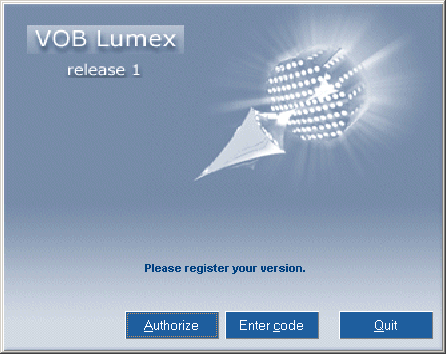
So, you should either register you copy or uninstall it.
You can start VOB Lumex from the Windows taskbar, and end your current session from the Application.
To start Application:
or
You can find location of your executable file.
To find location of executable file:
After loading, an empty main window will appear on the screen.